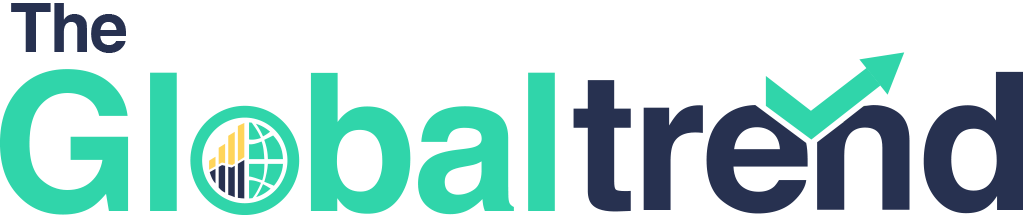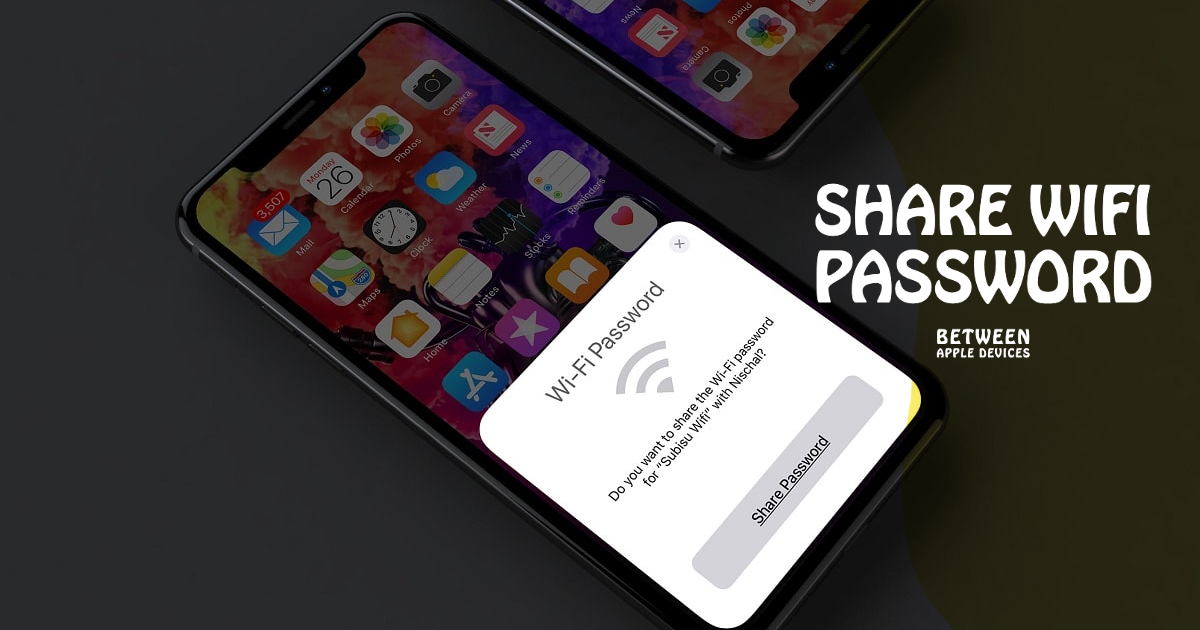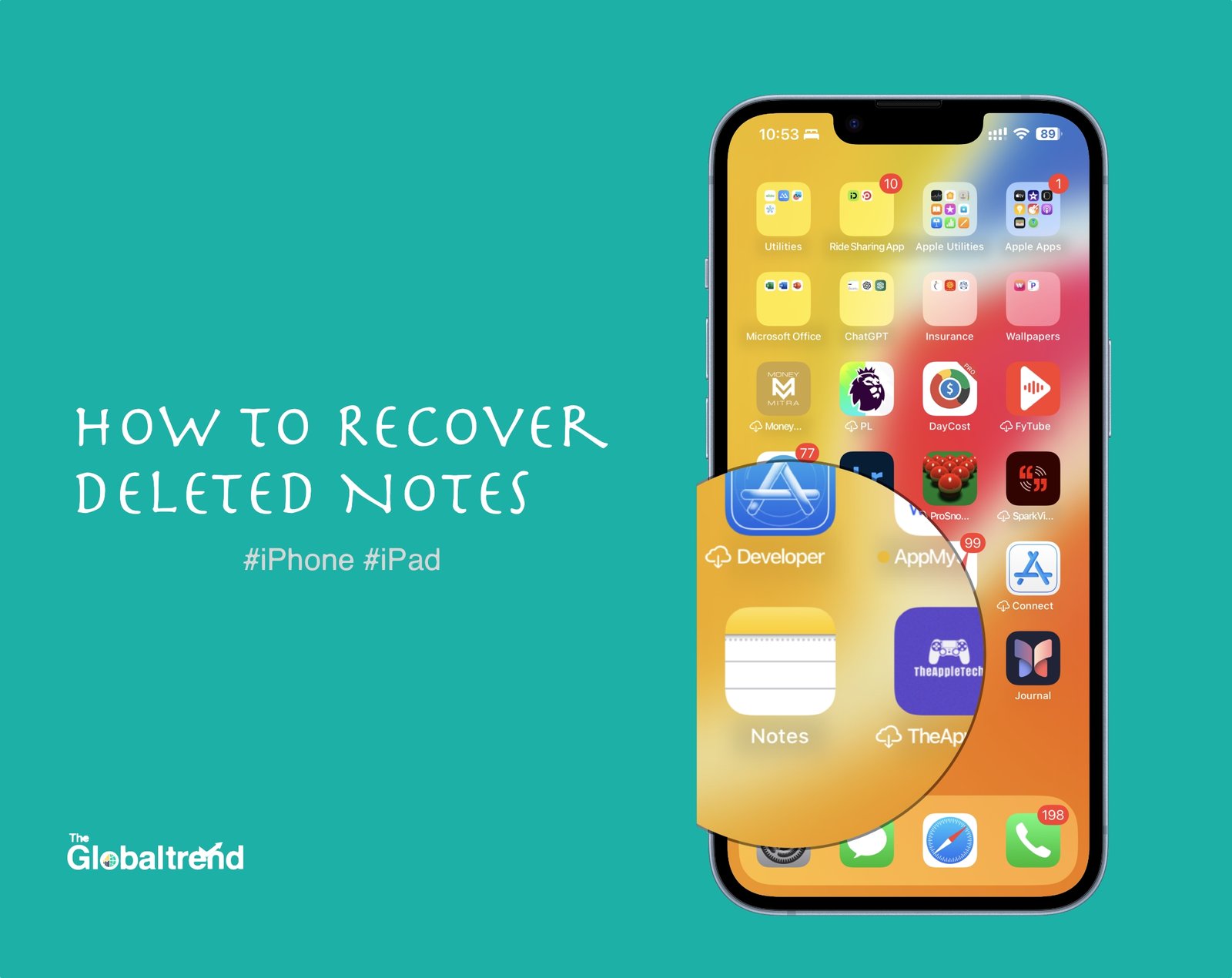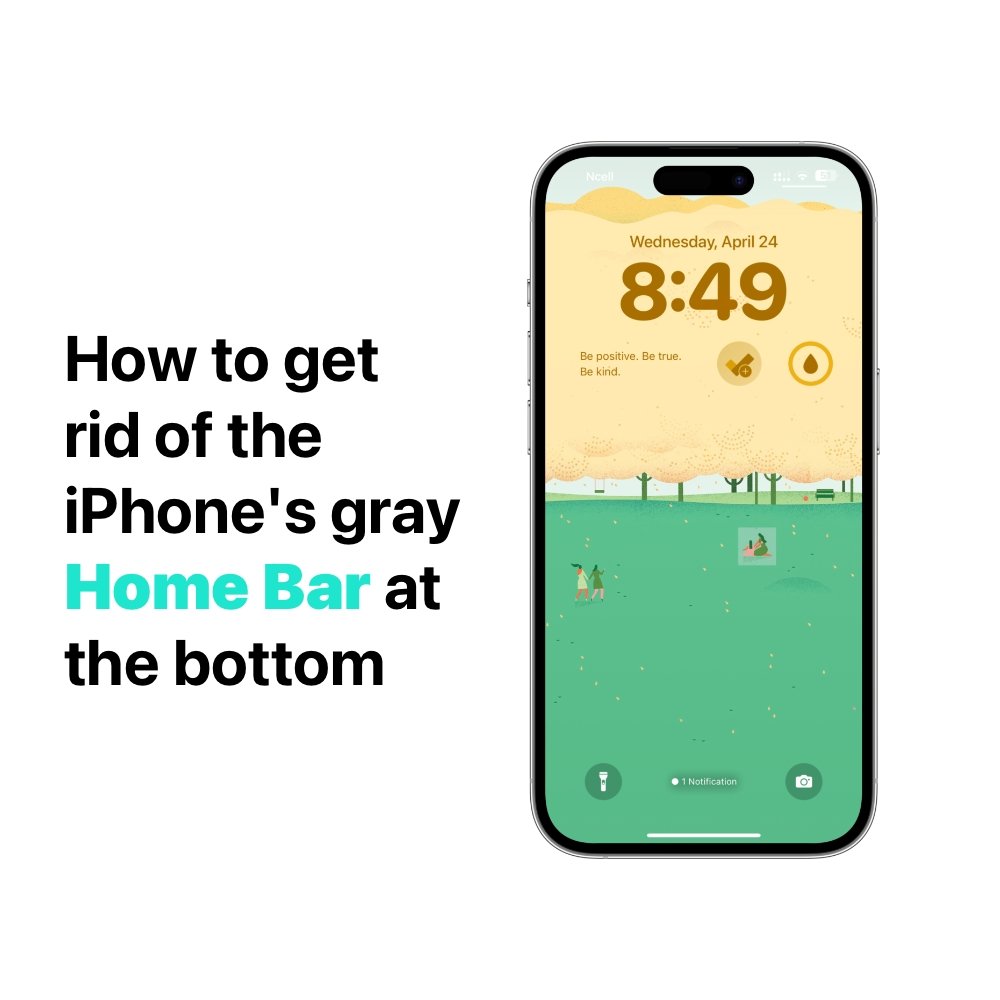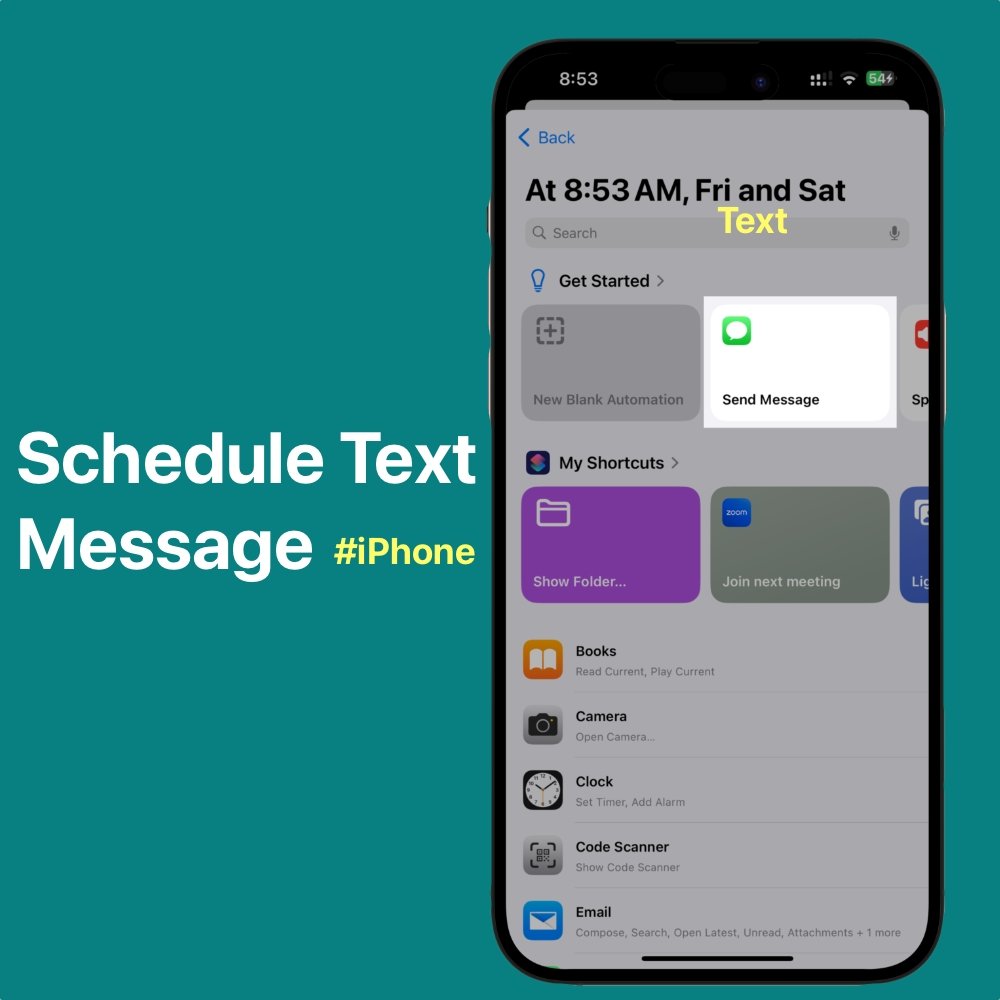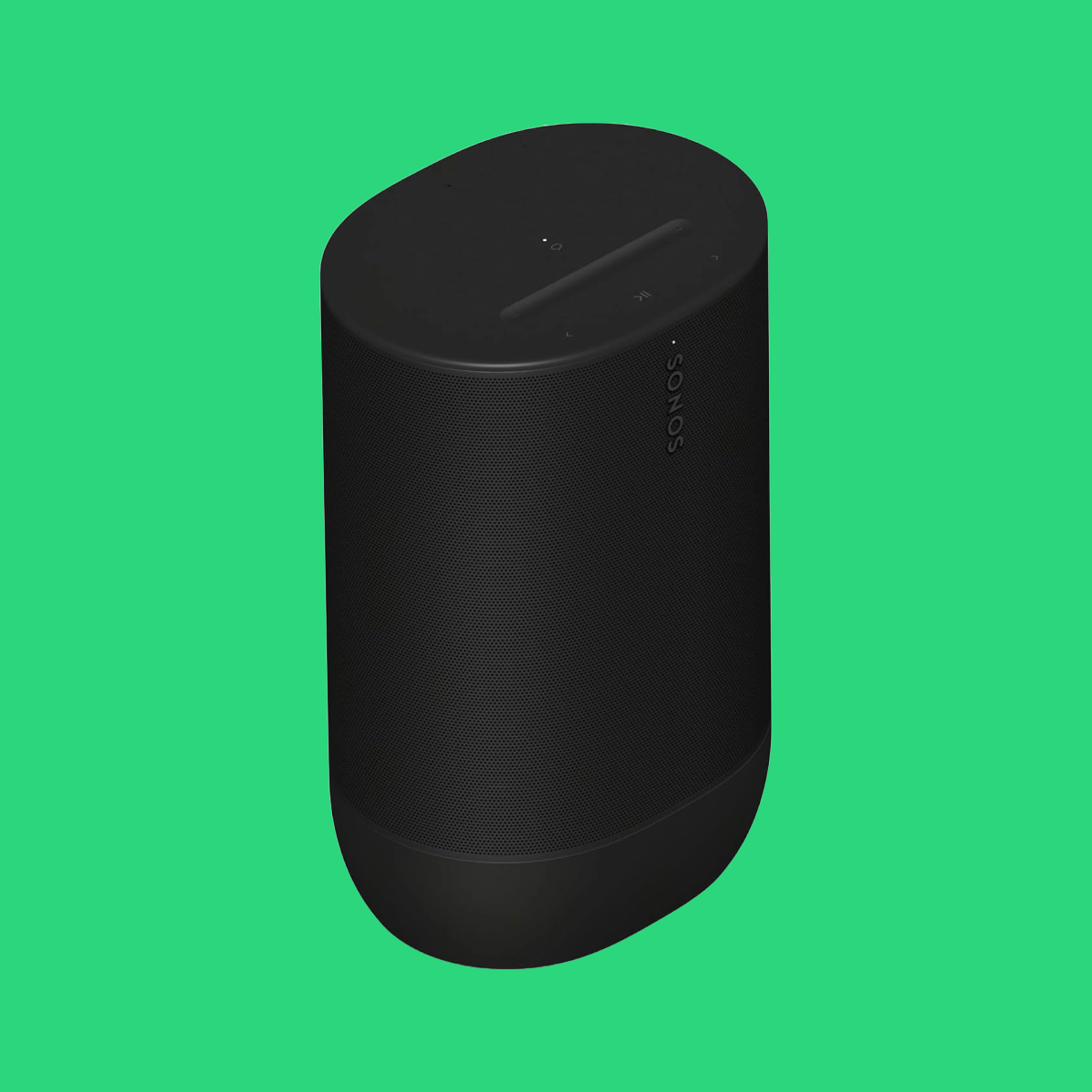If you have an iPhone, you may be surprised to learn that you can easily send the WiFi password to another iPhone in a very easy way. You don’t need to type a password to get connected. If this is the case, then we can show you how to make a WiFi password accessible to other Apple devices.
You can now share a WiFi password with another device simply by connecting two iPhones together, thanks to a feature added by Apple. There is no need to type in the WiFi password. A WiFi password can be easily shared by putting two phones together, so long as one of the devices running iOS 15 or below is already connected.
These days many people are engaged on social media or anything so many of them are into WiFi networks to surf the internet wherever they go.
For example, if my friend comes in and wants to use my WiFi on device 2, or maybe you meet at the restaurant where you have already connected the WiFi. So in this case you can simply bring your friends iPhone closer to your iPhone and will be connected to the same network without having to enter the WiFi password.
Is There A Way To Share A WiFi Password Between iPhones?
Step 1: First, add the Apple ID of the person to whom you wish to send the password to your contact list. This is the most crucial stage. Simply modify the contact and add the Apple ID to the add email portion of the contact.
Step 2: Turn on WiFi on both iPhones. and should be running iOS 11 or above. Keep in mind that at least one device should be linked to the WiFi networks. (Here, device 1 is linked to the wireless network.)
Step 3: On Device 2, navigate to the WiFi settings section and press on the name of the WiFi network.
Step 4: Now bring both devices together. A pop-up window will show on device 1 requesting that you share the password with another device as shown in the screenshot below.
Step 5: Lastly, tap the Send Password button to send the password, and your iPhone will be connected automatically. You no longer need to type in the WiFi password.
That’s it.
Note: Sometimes, the WiFi password-sharing option does not pop up but don’t worry! Here’s an easy fix!
If the WiFi sharing option does not appear, simply click the power button to lock both devices, unlock them, and then repeat the process. This should have no problem with the WiFi sharing option.