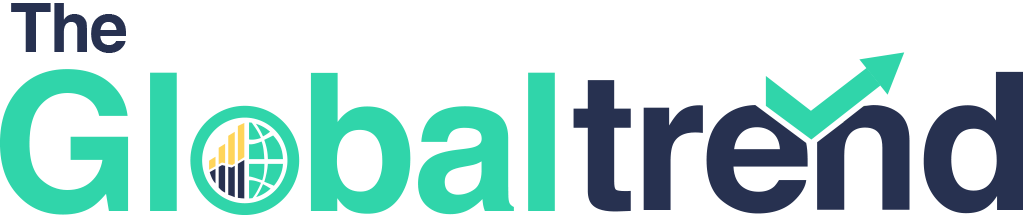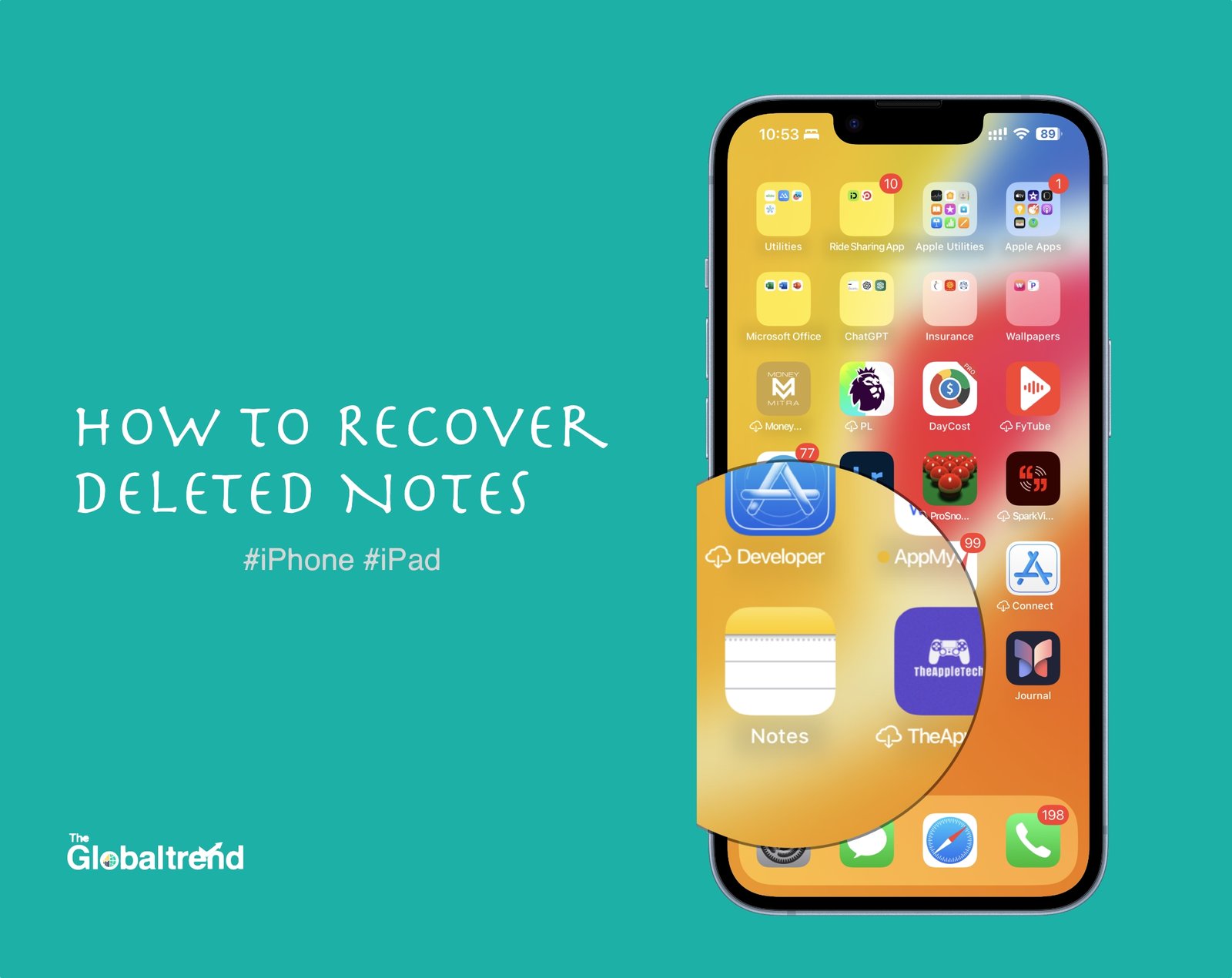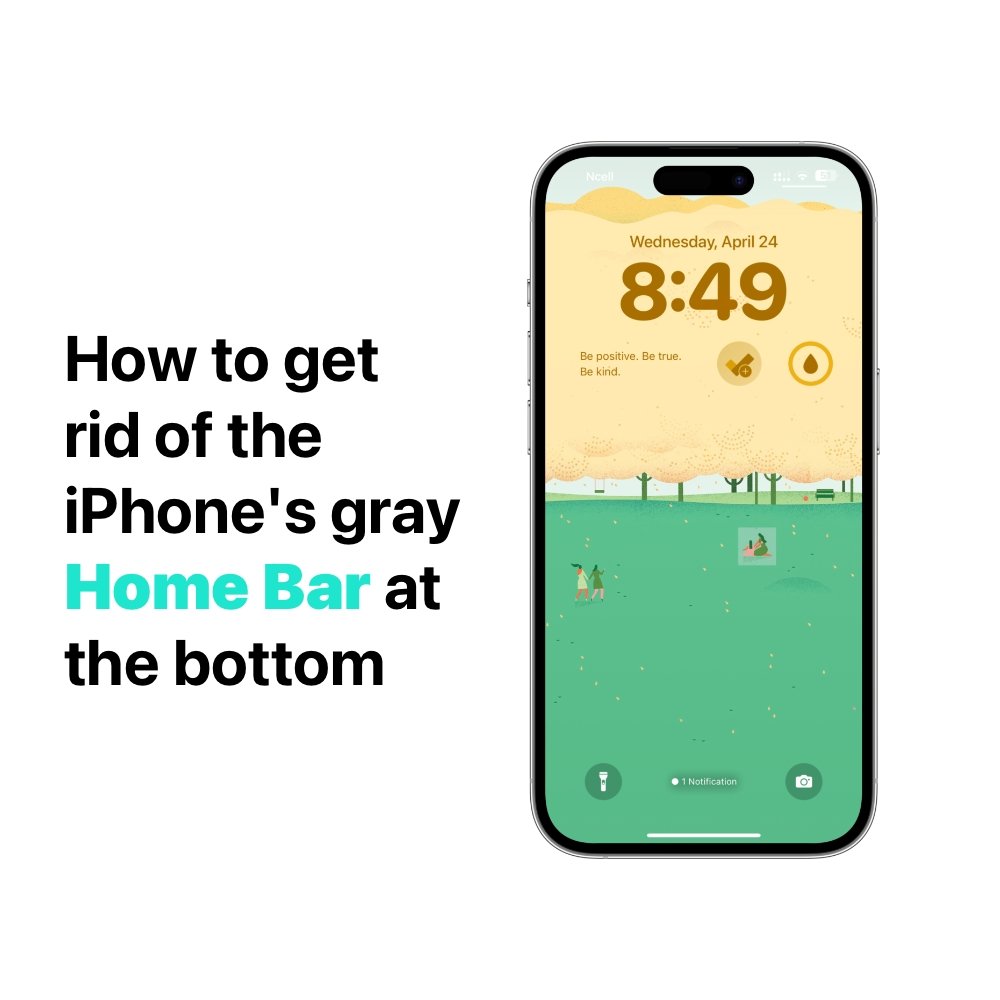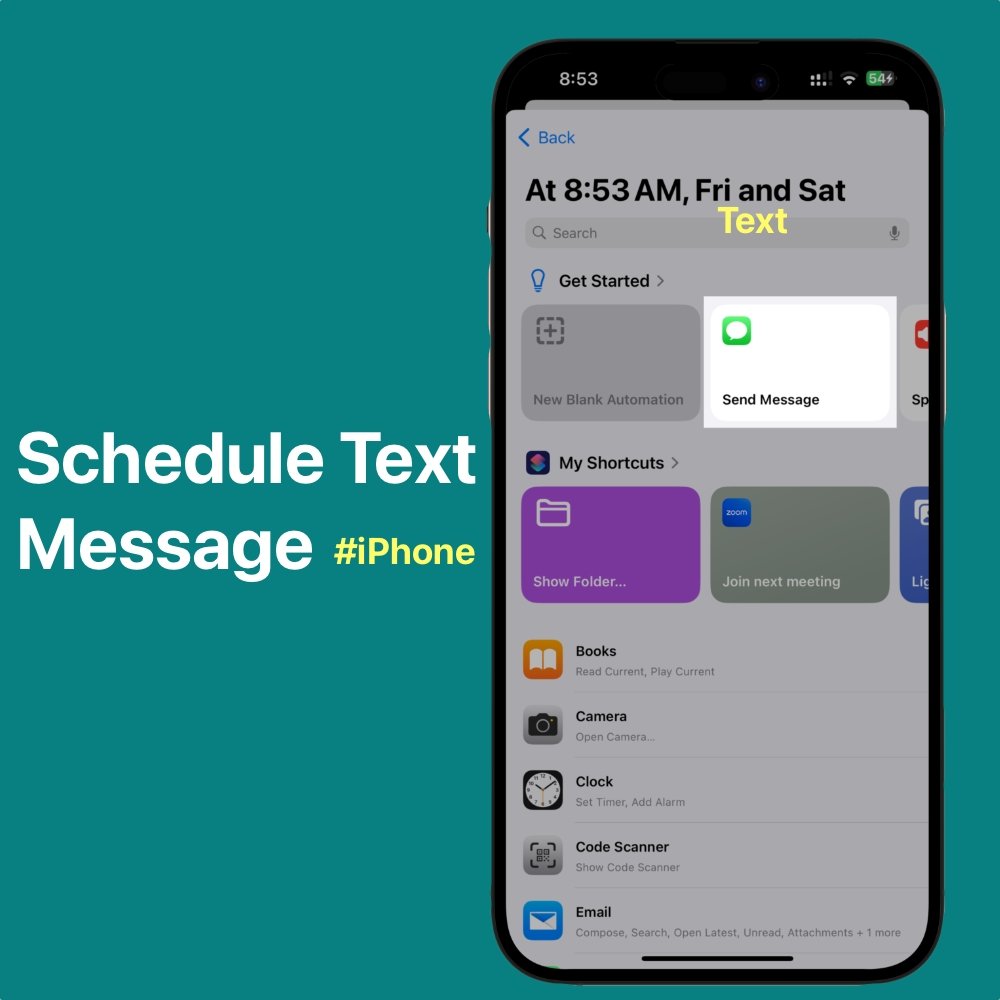Losing important notes from your iPhone can be a frustrating experience, especially if they contain vital information or precious memories. Fortunately, with the right approach, you can recover deleted notes quickly and efficiently, ensuring that valuable data is not lost forever. In this guide, we’ll explore various methods that will help you recover deleted notes on your iPhone in seconds.
Before diving into the recovery process, it’s essential to understand how notes are stored and managed on your iPhone. Notes are typically synced with iCloud, making them accessible across all your Apple devices. However, accidental deletions, software glitches, or device issues can result in the loss of these notes. In such cases, having a reliable recovery strategy is crucial.
How to Recover Deleted Notes on iPhone in Seconds: A Comprehensive Guide
Method 1: Recover Deleted Notes from Recently Deleted Folder
- Open the Notes app on your iPhone.
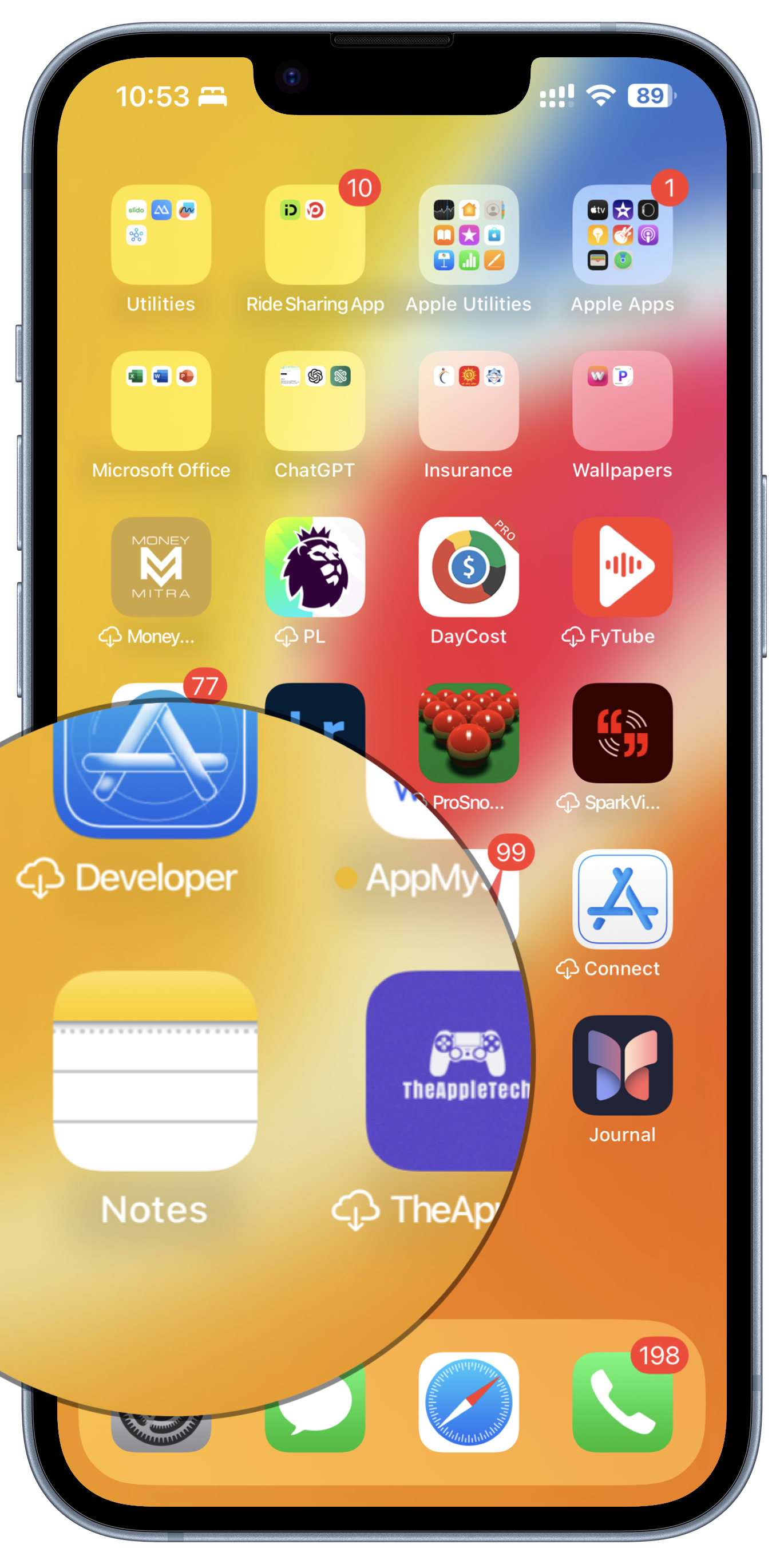
- Tap on the “Back” button until you reach the main FOLDERS screen.

- Scroll down and tap on the “Recently Deleted” folder. Here, you’ll find all the notes that have been recently deleted.
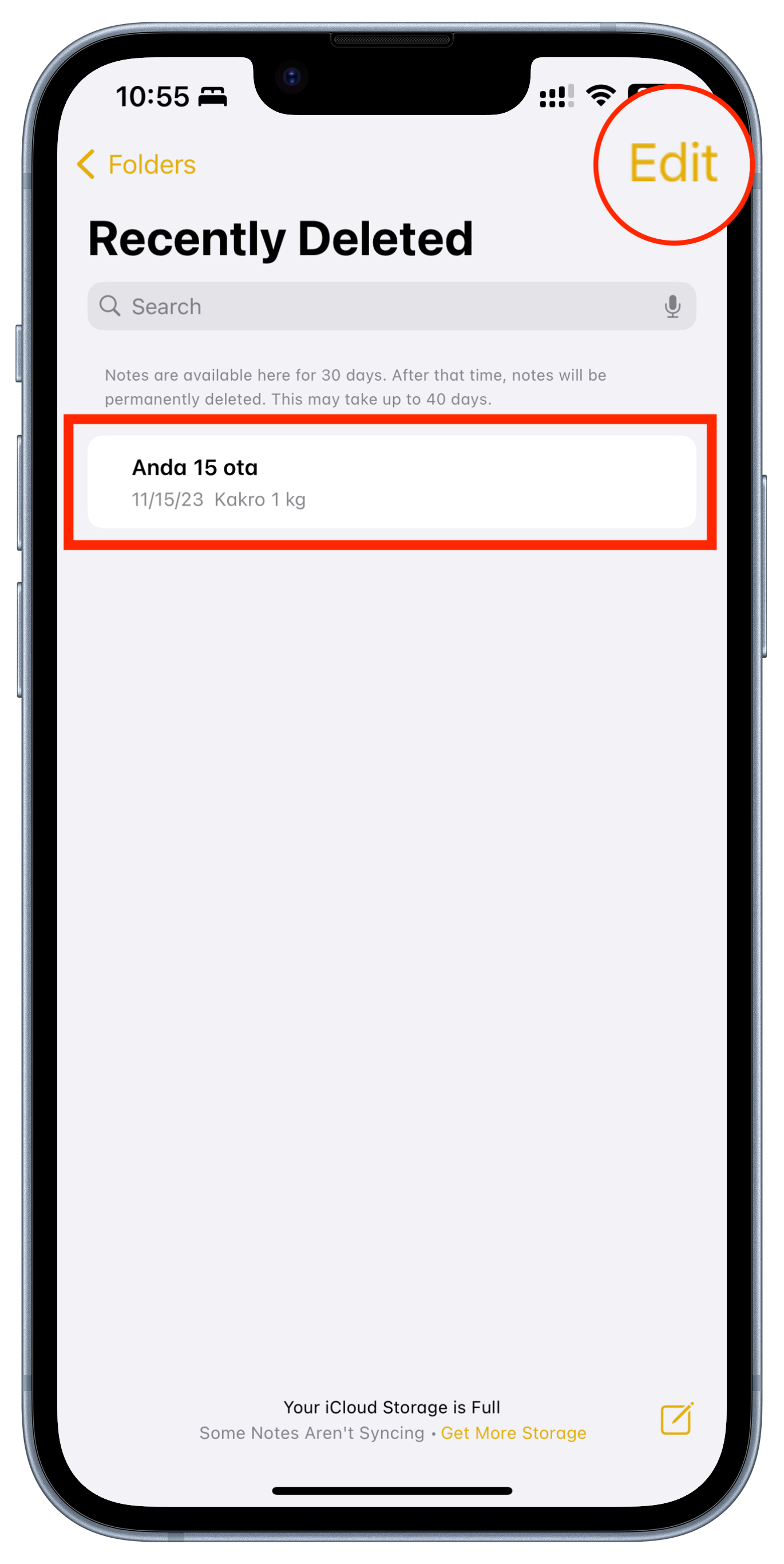
- Select the note you want to recover and tap on Edit option, and you will see the MOVE and DELETE options. Simply select MOVE to “recover” the notes you want to.
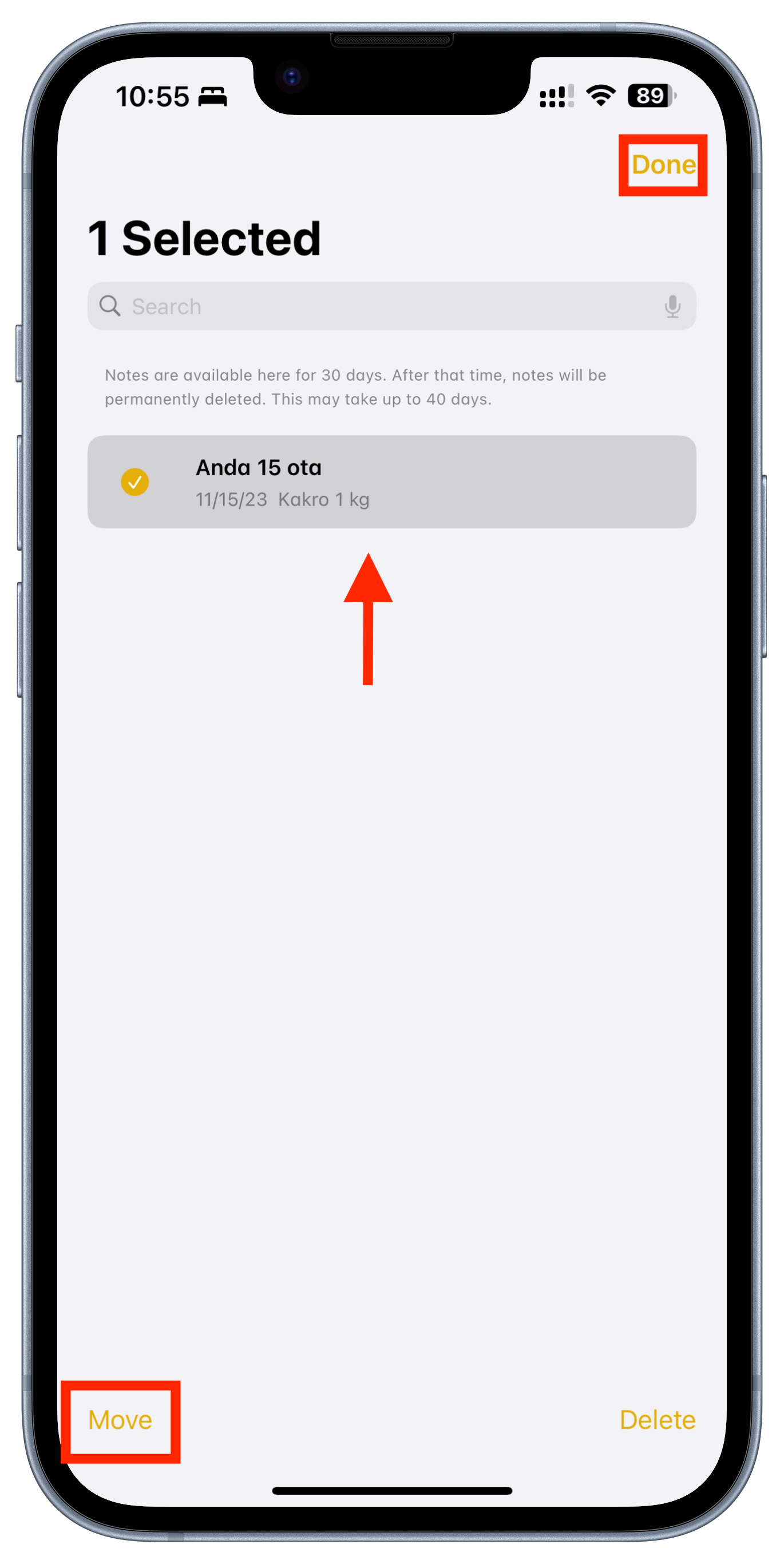
Choose the location where you want to restore the Deleted Notes.
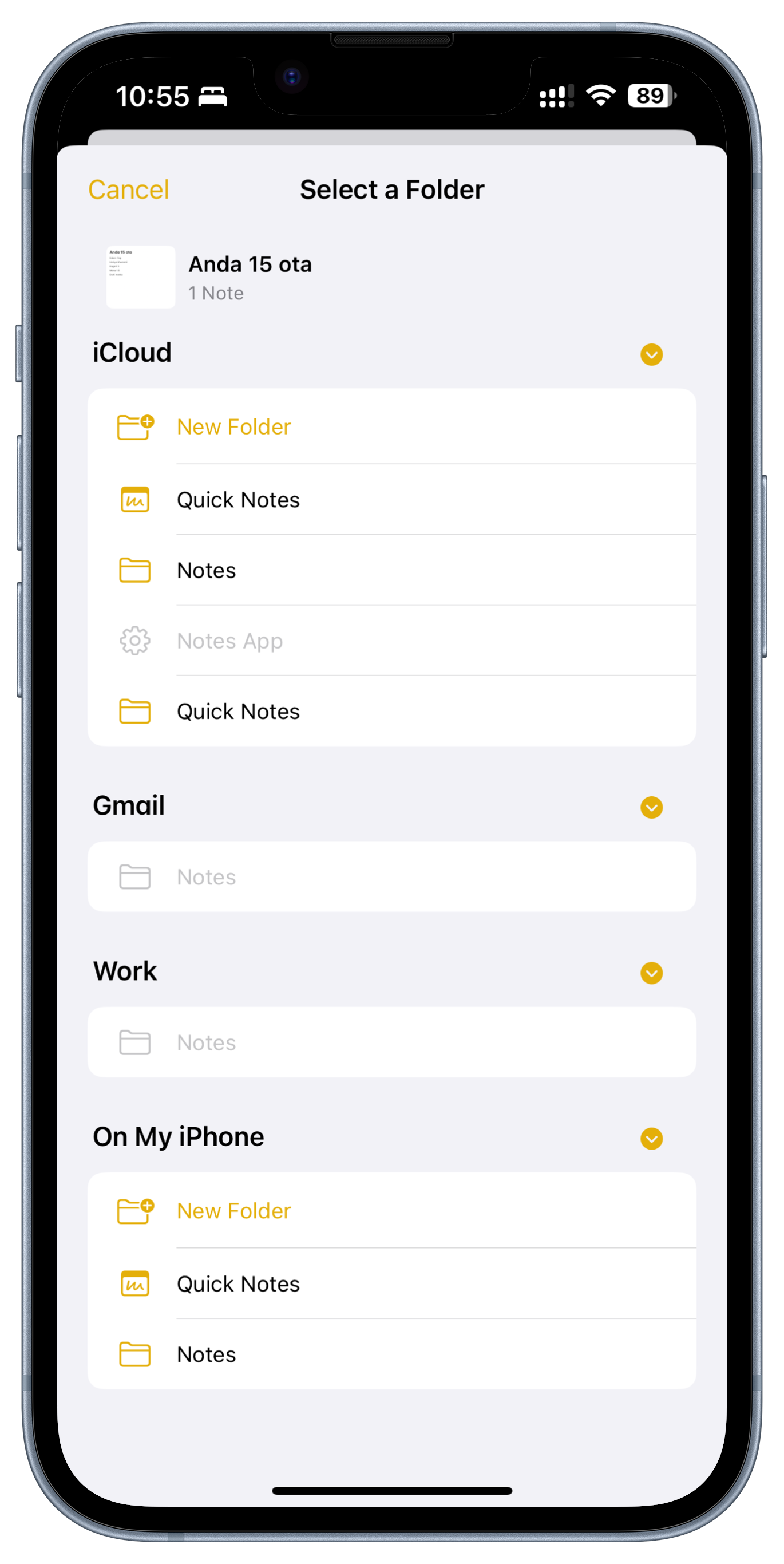
Method 2: Restore Notes from iCloud Backup
If you have enough space on iCloud, you can also restore recently deleted Notes from iCloud Backup. So it is recommended to enable iCloud Backup on your iPhone, as it allows you to automatically back up your iPhone so you can restore your data with Notes.
- Go to Settings on your iPhone and tap on your Apple ID at the top.
- Navigate to iCloud > Manage Storage > Backups.
- Select your iPhone from the list of devices.
- Check if there’s a recent backup available that contains the deleted notes.
- If a backup is available, you can erase your iPhone and restore it from the iCloud backup.
- After the restore process is complete, your deleted notes should be back on your device.
Conclusion:
Losing important notes on your iPhone can be a stressful experience, but with the right approach, you can recover them quickly and effectively. By following the methods outlined in this guide, you can retrieve deleted notes from your iPhone in seconds, ensuring that valuable information is never lost for good. With the built-in features of your iPhone, recovering deleted notes is now easier than ever before.
Here’s a nifty trick to recover deleted notes on your iPhone. After a brief stint in the digital realm, deleted notes are given a 30-day grace period before they are unceremoniously banished forever. If you can’t find the note you’re searching for in this folder, chances are it’s gone for good.