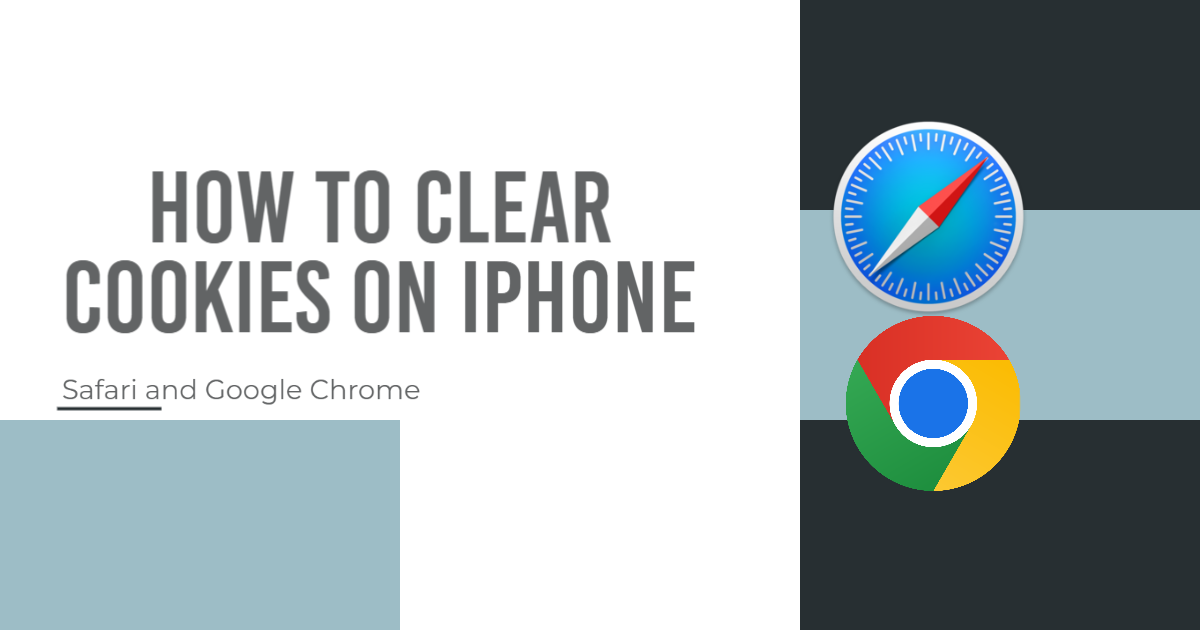Here’s how to clear browser cookies on iPhone.As a general rule of thumb, most internet users are aware of the necessity of clearing their browser’s cookies on a regular basis. This can be done on any computer, not just laptops and desktops, for a variety of reasons, including freeing up space. Is it necessary to clear your iPhone’s cookies as well? There is a small chance, but clearing cookies on your iPhone isn’t a necessity; it will free up space and may help resolve certain browsing issues.
Table of Contents
What is the procedure To Clear Browser Cookies On iPhone ?
To remove cookies from Safari on an iPhone, follow these instructions. The process of clearing your iPhone’s cookies is a simple one that won’t take up much time. You don’t need to download any additional apps to accomplish this; all it takes is a few taps on your device. However, depending on the browser you’re using, the exact steps to clear browser cookies on iPhone will vary. The Safari mobile browser from Apple, which can be easily cleared of cookies (via Apple), is a popular choice for iPhone users.
2025 Best Magnetic Phone Holder for Car
- Go to Settings on your iPhone and scroll down through the list of apps to locate Safari, then tap it to open the browser’s settings.
- Scroll to the bottom of Safari’s settings and tap Advanced.
- Tap Website Data and tap to clear all data; simply tap Remove All Website Data. However, if you only want to clear certain cookies, tap the edit button in the upper right corner of the screen, then tap the red circle next to the data files that you want to be removed.
What happens when you clear the cache and cookies on your iPhone?
All web browsers, with the exception of those that place a high value on privacy, store cookies, and other information about your visits to various websites. The most popular alternative to Safari, which comes pre-installed on iPhones, is Chrome. Despite this, many people use other browsers.
How to clear cookies in Chrome on an iPhone ?
Chrome’s method of clearing cookies differs slightly from Safari.
- Open Google Chrome on your iPhone.
- Tap the Menu button located in the bottom right corner of the screen (it’s the one with three dots).
- Tap History > Tap Clear Browsing Data > Tap Cookies, Site Data
- Tap on Clear Browsing Data
It’s done.
Why it’s important? Do I need to clear my cookies on my iPhone?
Cookies improve the online user experience by enabling the generation of tailored adverts and useful recommendations. However, there are a few reasons why iPhone users might want to clear their cookies. Having a lot of cookies on your iPhone will slow down your surfing speed. Have you noticed that your iPhone takes longer to load websites than usual? It’s possible that cookies are to blame for this problem, and deleting them could fix it.
You may also like
- Why Everyone Is Raving About Gboard – The Keyboard That Just Hit 10 Billion Downloads!
- iPhone 17 Pro’s Shocking RAM Upgrade: Is Apple Hiding Performance Issues?
- The Best iPad Holder for Road Trips – No More Neck Strain or Dropped Devices!
- Download the Stunning Official iPhone 16e Wallpaper – Here’s How to Get It Now!
- With its Pixel-inspired camera hump, the iPhone 17 Pro will follow Apple’s design philosophy.