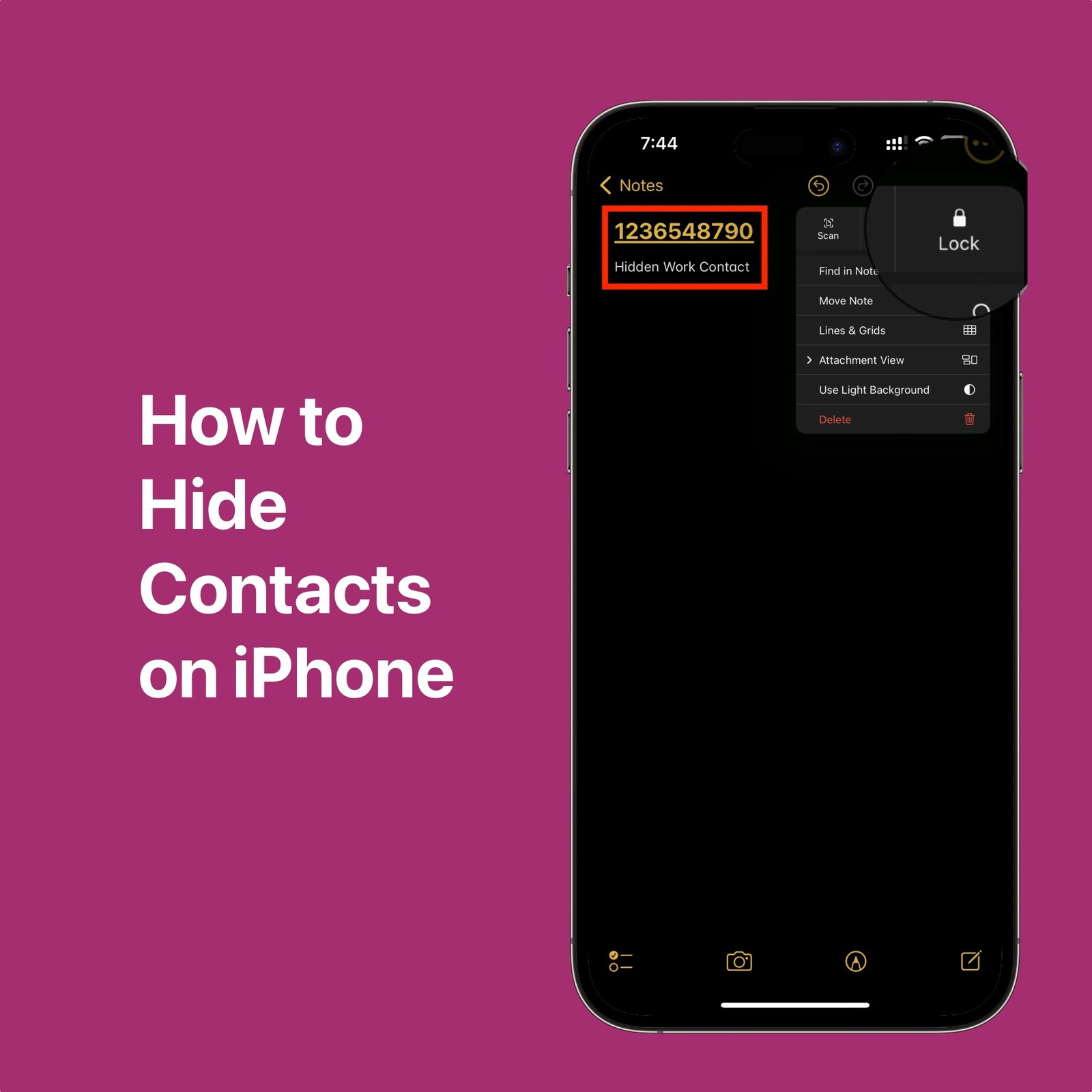Looking for ways to safeguard your contacts’ privacy on your iPhone? Discover the ultimate guide on how to hide contacts effortlessly with these four ingenious methods. Protect your sensitive information and maintain confidentiality with ease. Whether you’re safeguarding personal contacts or professional connections, these strategies ensure your iPhone remains a fortress of privacy. Dive in now to learn how to conceal contacts effectively and enhance your iPhone’s security.
For whatever reason, you can find a way to conceal contacts on your iPhone. In this article, we will discuss several ways that you can hide a contact. Let’s take a look at the process of hiding contacts on an iPhone.
Top 7 Best Charging Pads for Multi-Device Charging in 2024: Expert Picks!
How to Hide an iPhone Contact
How do I secretly hide contacts on my iPhone? Touching a friend and holding down the Home button does not directly hide them on the iPhone. Apple has removed the ability to hide contact groups from your main contacts. This function used to be available, but it’s no longer there. There are, thankfully, a few ways to get around this problem and hide contacts on your iPhone.
1. By remembering them, you can hide contacts on your iPhone
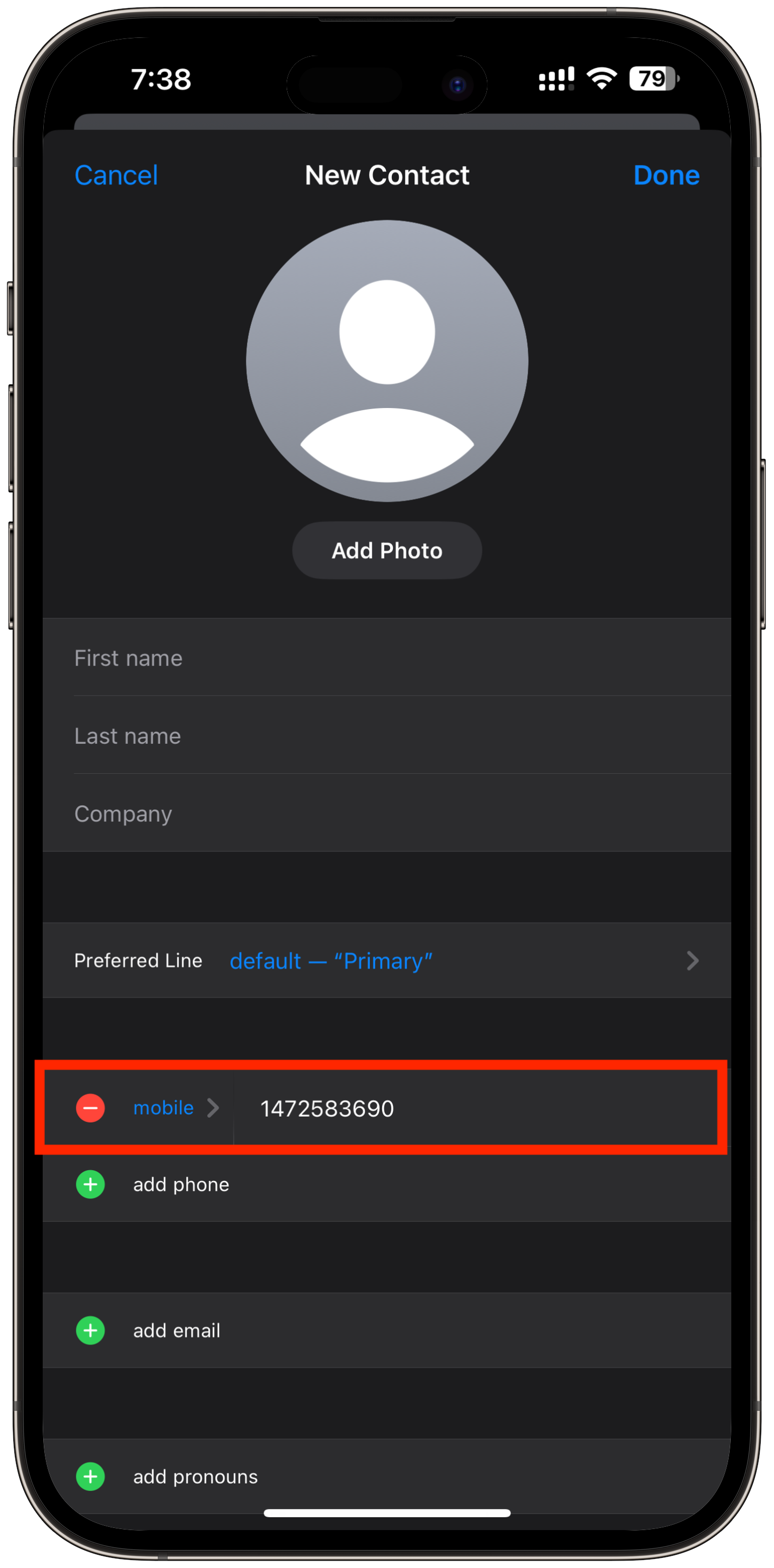
The first and most reliable way to hide a contact is to not save them to your phone in the first place. This may seem like a really simple solution. Don’t save the phone number as a contact. Instead, remember it and text or call it when you need to. The person won’t be able to find the contact if you don’t save the number to your phone.
2. Use a different name to hide contacts on your iPhone
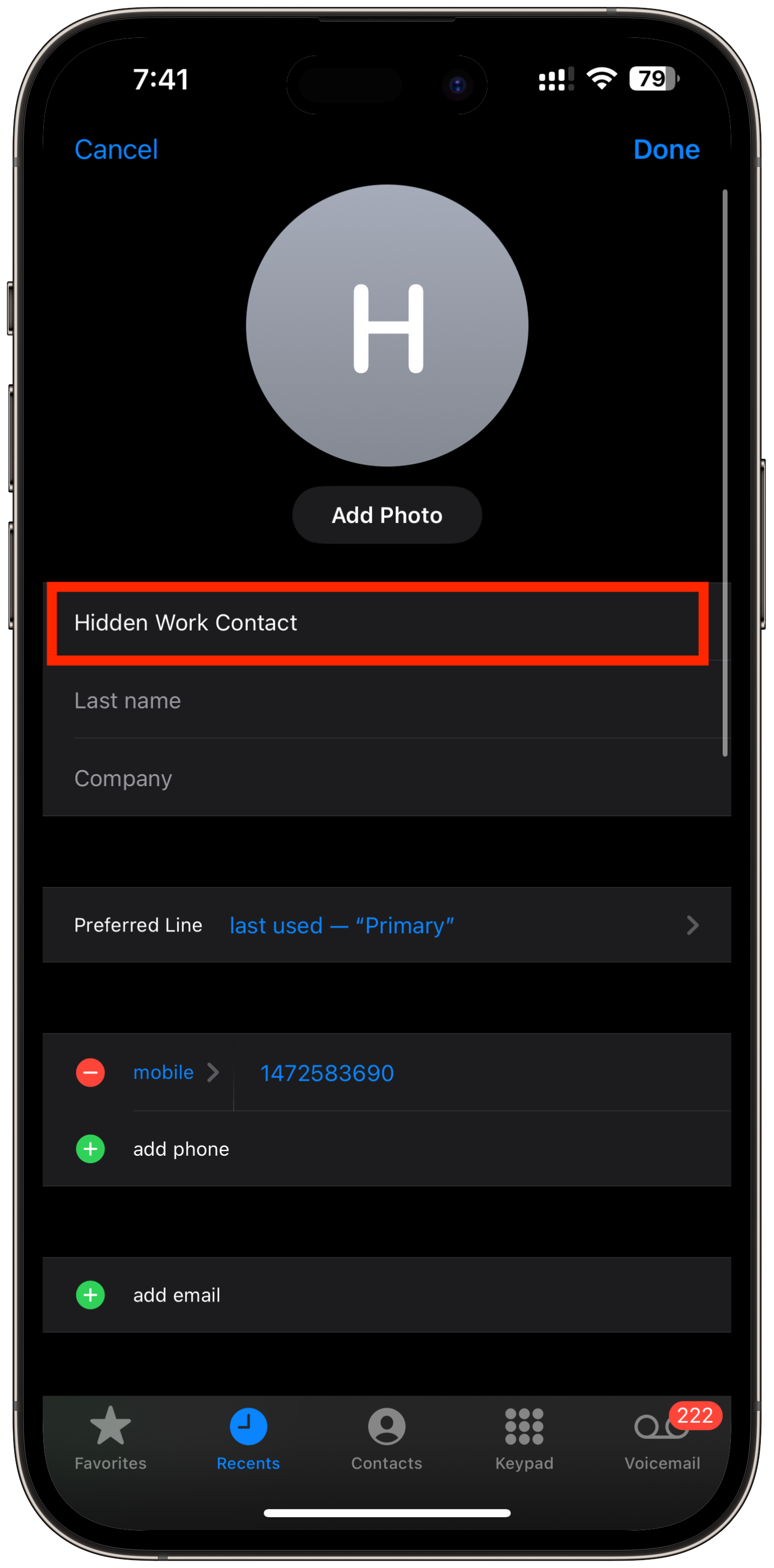
You can save the contact with a new name if you can’t remember the number. If you already have a contact or contacts that you want to hide, all you have to do is update the contacts on your iPhone and change the name of the contact to make it look like it belongs to someone else.
3. Hide Contacts Using the iPhone Notes App
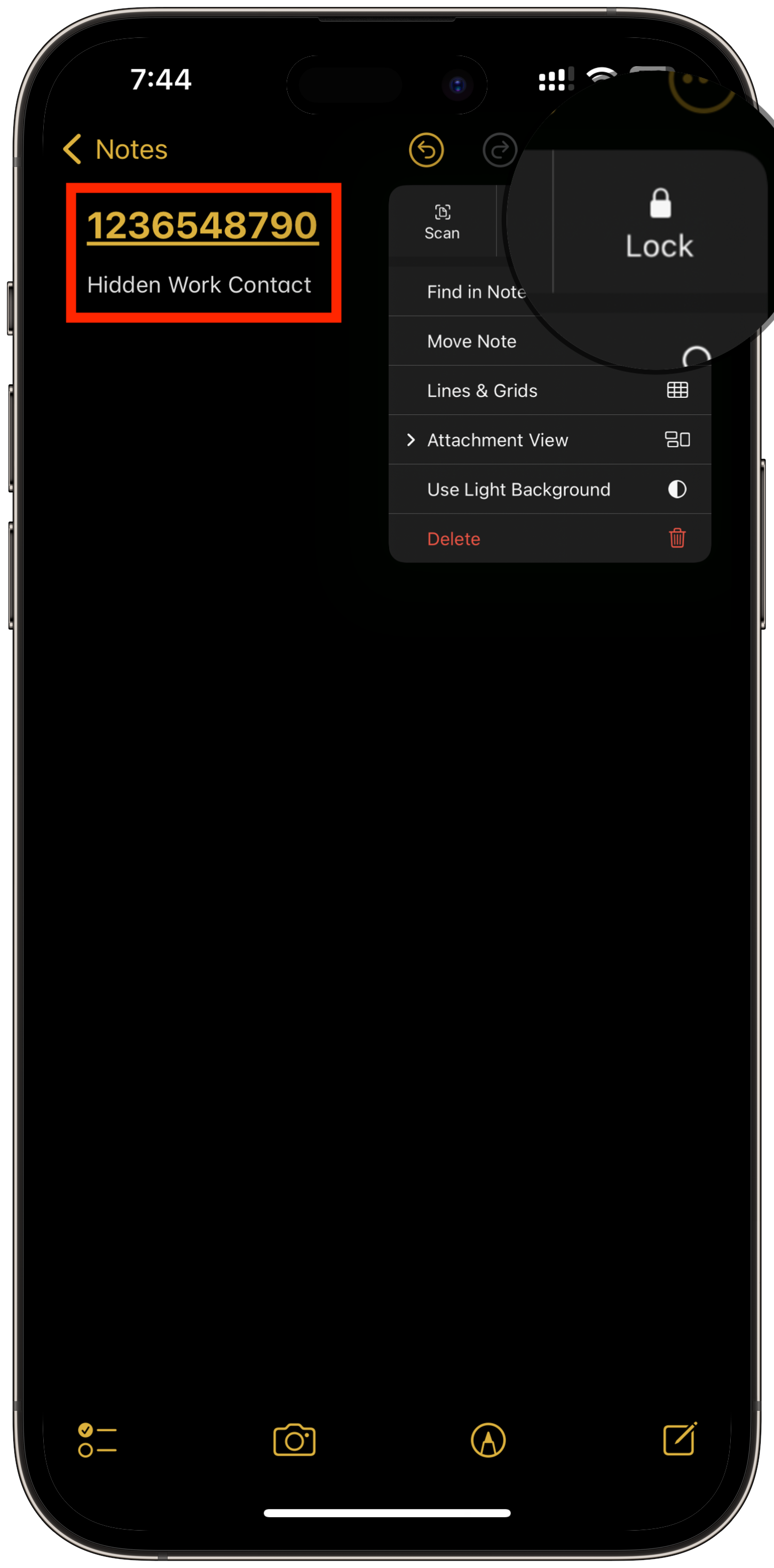
There is another way to hide contacts on your iPhone if putting them under a different name doesn’t work for you. You can use the Notes app. Just write down the name and number of the person you want to hide in a new note. Then, learn how to code-protect your iPhone notes. From now on, only you will be able to open the note and get to the contact information. It might be a good idea to give the note a name that no one will guess what it holds.
4. Turn Off Siri Suggestions for Hidden Contacts on iPhone
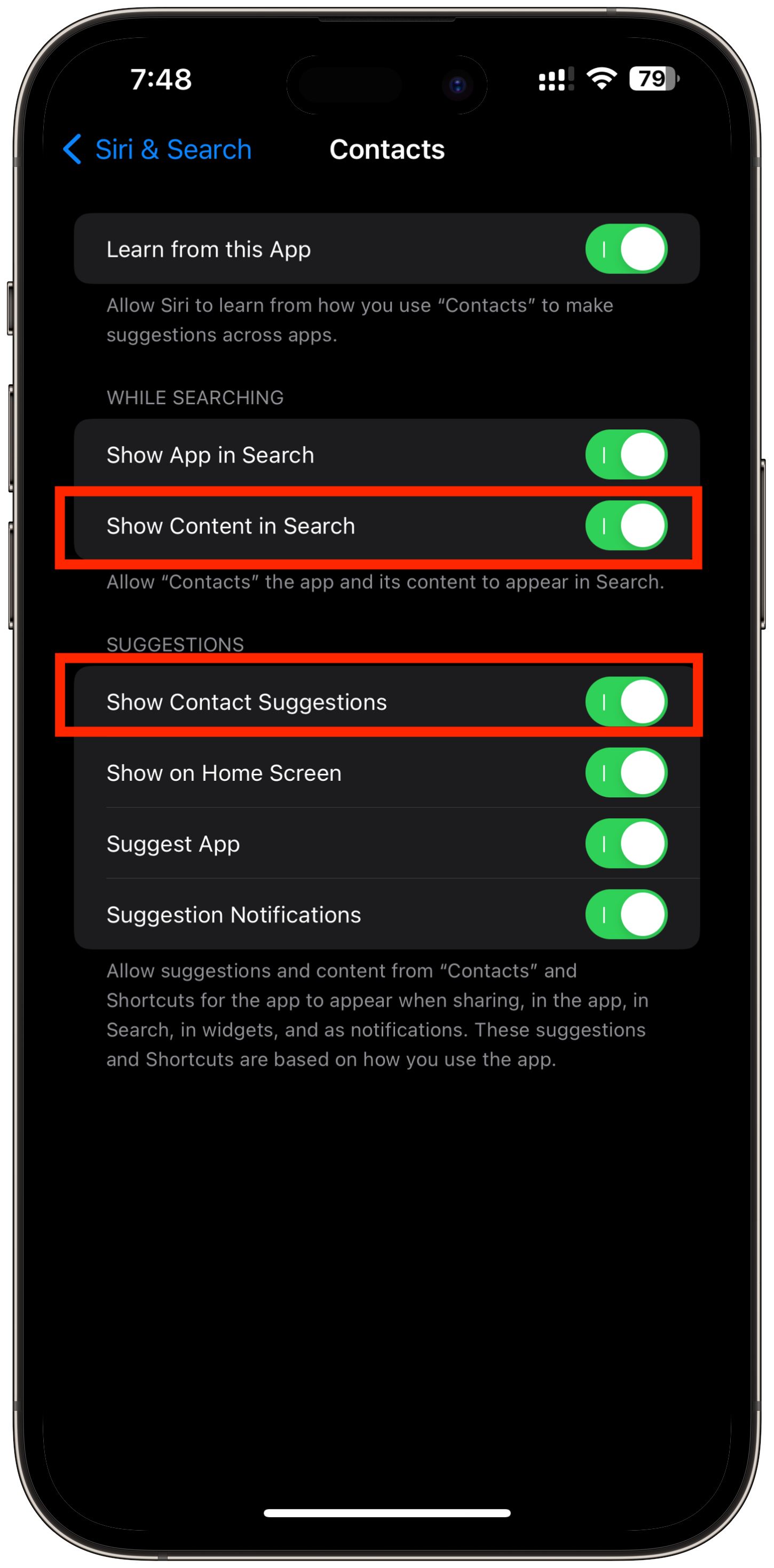
You can disable Siri Suggestions if the persistent appearance of a particular contact in Search is the issue you are experiencing. Simply locate Siri & Search and tap the toggles adjacent to Show Content in Search and Show Contact Suggestions after selecting the Contacts app from the app list.
These are the most effective methods for hiding contacts on your iPhone. As iOS does not come with a built-in feature to hide contacts, you will need to use one of the aforementioned workarounds.
With the help of this in-depth tutorial, learn how to hide contacts on your iPhone. Step up your privacy game and confidently take charge of your online presence. These tactics enable you to secure what matters most, whether it’s private business contacts or personal relationships. Don’t compromise on privacy; begin concealing contacts on your iPhone right now to gain unmatched peace of mind.